Manage your account
Last updated on October 2, 2024
Simplifying sign in with HealthSafe ID
HealthSafe ID® provides you with secure access to all of your health benefits information. Sign up to manage your accounts with just one username and password. Once you’ve registered, you can check on prescriptions, update personal information, review your benefits and more.
Let’s get started
Register for a HealthSafe ID in a few simple steps. First, verify your identity by providing some personal information. You can use:
- Your member ID number
- Your social security number
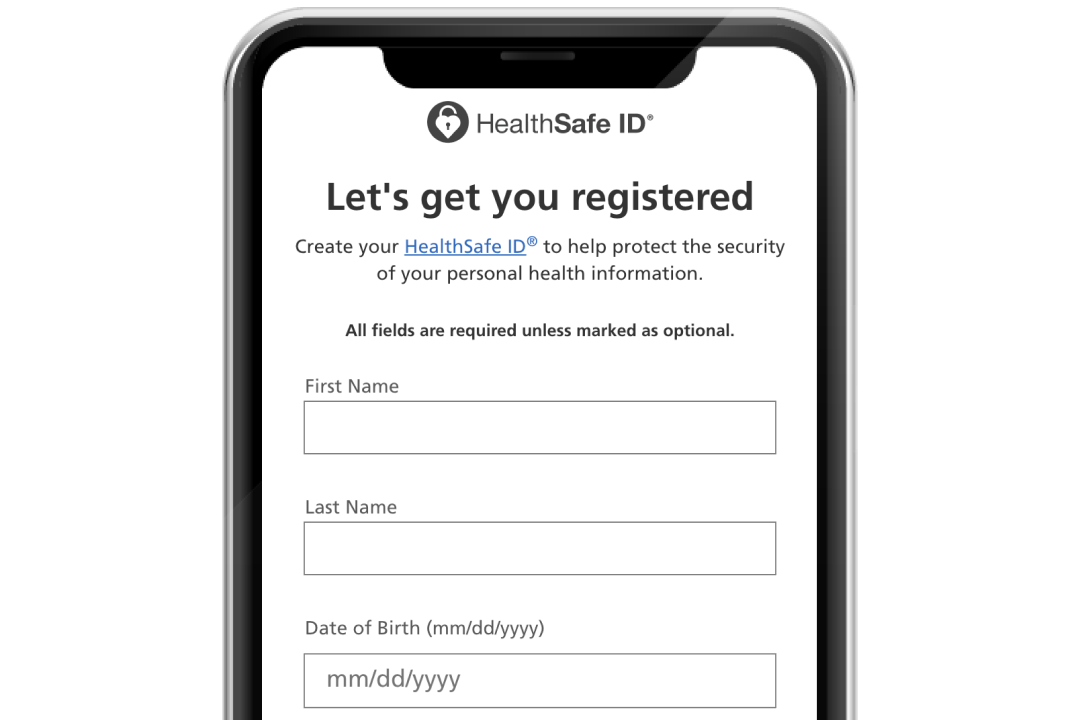
Not sure if you have a HealthSafe ID?
Use your member ID or social security number to sign up. If you’ve already registered, we will let you know. You can also get help if you forgot your username or forgot your password.
Your account
Once you’re registered, enter your HealthSafe ID username and password to sign in to your account. Make sure that your personal and contact information are up to date and adjust your communication preferences to fit your needs.
Shipping address
You can ship your orders to more than one location. Just add each address to your account.
Adding a shipping address
Select Add, complete the form and click Add address.
Choosing a preferred address
If you add multiple addresses to your account, you can designate one as preferred. That way, Optum Home Delivery will know where to send important orders, such as automatic refills.
Verifying your address
To help ensure safe and accurate delivery, changes may be suggested to the address you entered.
Payment methods
You can choose from multiple payment methods, including bank accounts, and credit, debit, FSA or HSA cards.
Adding a payment method
Select Add a new payment method, select the form of payment and choose Add to save your card to your account.
Choosing preferred payment method
If you add multiple payment methods to your account, you can designate one as preferred. That way, Optum Home Delivery will know how you want to pay for important orders, such as automatic refills.
Household management
Household management allows you to manage the accounts of family members on your plan, whether they are children or adult dependents. Your head of household, who is typically the policy holder, may have various household/family members on their plan, who may in turn choose to grant other household members full access to their own accounts. The different forms of access are:
Full access
You can view or edit health and personal information, order prescriptions, make payments and take other actions on your family members’ behalf. Heads of household have full access to members under age 13. Heads of household, spouses and adult dependents can request full access from or grant full access to other household members.
Partial access
By default, you have partial access to household members, age 13–17. You can view limited pricing information on claims, make payments on their behalf and edit their account information. You may request full access to their health information, if needed.
No access
This member is registered, but you currently have no access to their health information.
Not registered
The member is not registered.
For children under 13
Accounts for children under 13 will be automatically managed by the head of household, who may choose to grant full access to a child’s health information to other members on their plan.
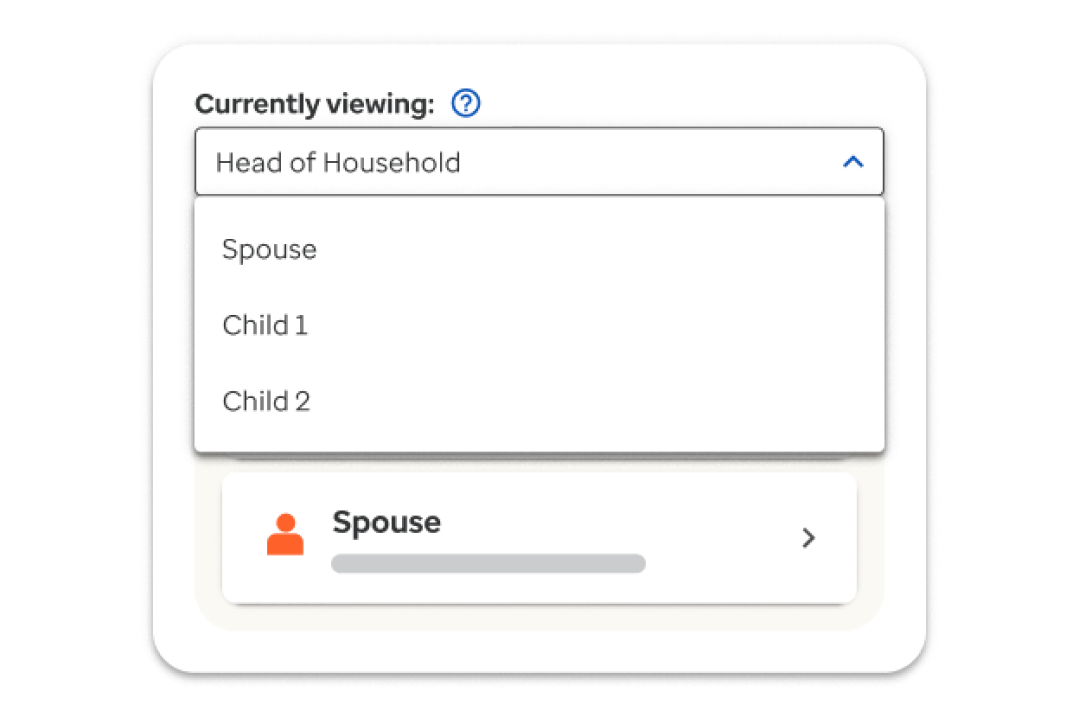
Switching between household member accounts
You can select which member of your household’s account you’d like to access at any time by navigating to the switcher in the top left of your screen. You can use this same menu to switch back to your own account.
Select household members
If you have full or partial access to a household member’s account, you can select their name in this dropdown to view or edit their health information.
Caregivers and care recipients
Caregiver access allows an individual who is not a member of your household to use your account to manage your settings, order your prescriptions, or perform other actions on your behalf. This is ideal for users who may be medically incapacitated and unable to take such actions on their own. Once caregiver access is initiated by a member, members or non-members can be granted caregiver access to your account.
A caregiver can be a relative who isn't a member of the care recipient's household plan, a friend, or a health care professional. A care recipient is an individual who may require a caregiver to operate their Optum Rx account on their behalf. A care recipient may be yourself or another registered member of your household. For more information on caregiver management and how it differs from household management, please see the Caregiver FAQ below.
Note: A caregiver must be at least 18 years old.
Adding a caregiver to your account
Before you send an invitation, you will need to know your caregiver's first and last name, along with their email address. You can invite an individual to be your caregiver by going to the caregiver management section of your account and selecting Add a caregiver (under My caregivers) and entering the requested information. When you invite a caregiver to manage your account, a special access code is emailed to that individual, which they can then use to accept your invitation.
The process
- After navigating to the Caregiver management page and completing the Add a caregiver form, an invitation to be a caregiver via email containing an access code will be sent to your caregiver’s email address. The invitation will expire in 30 days. You will also be able to send reminder emails.
- Your caregiver will either sign in to their own Optum Rx account to accept your invitation and input their access code, or they will accept the invitation and input their code as a non-member.
- Your caregiver can now sign in to and manage your account on your behalf.
Once a caregiver has accepted your invitation, your caregiver management page will be updated with their name and an option to manage their access.
Accepting a care recipient’s invitation
When a care recipient sends out an invitation, the caregiver they have chosen will receive an email invitation with a unique access code. As the caregiver, select the appropriate link in the email, identifying yourself as a member or non-member, and you will be prompted to input your access code. If you are already an Optum Rx member, you may also sign in to your account, navigate to My caregiver access and select Accept caregiver invitation (located under My care recipients) and you will be asked to input the caregiver access code from your email. Please note that non-members must complete a special registration to become caregivers on the Optum Rx website, and will be guided to a unique non-member caregiver account homepage.
Managing care recipient accounts
Once your caregiver access has been set up, you can switch to your care recipient’s account at any time by selecting your intended care recipient under the caregiver access dropdown menu on the top right of your screen. You can use the same menu to switch back to your own account when you are finished managing your care recipient’s account.
Removing a caregiver
If you're an Optum Rx member, you may remove a caregiver at any time by navigating to the Caregiver management section of your account, finding your listed caregiver, and simply clicking Remove. Non-members may do the same from their special non-member caregiver homepage.
Removing a care recipient
If you're an Optum Rx member, you may remove your caregiver access to a care recipient at any time by navigating to the Caregiver management section of your account, finding your intended care recipient, and simply clicking Remove. Non-members may do the same from their special non-member caregiver homepage.
Caregiver FAQ
To view the full version of the Caregiver FAQ, please sign in and navigate to the caregiver management section of your account.
Optum Home Delivery makes it easy for you to manage Optum Rx accounts for other people. There are two different types of account management access you can have: household access and caregiver access.
Household access is exclusively for family members in the same household, including your minor dependents, adult dependents (13 years and older) or spouse/partner (with their permission).
Caregiver access allows you to manage the accounts of one or more people who are not in the same household, such as relatives, friends or someone you provide care to. If you care for a family member in your household plan, you'll need to use household access to use their account.
A caregiver can see the name on your payment method, your payment method and/or credit card type, the last 4 digits and the billing address of any payment method you already have on file. Caregivers also have the ability to update the billing address of any payment method on file, and update the expiration date. Additionally, caregivers can add new payment methods or remove current ones if needed.
No, a caregiver cannot change your permanent (primary) address. Your primary address can only be changed by calling the number on your member ID card, which a caregiver cannot do on your behalf.
HIPAA and your rights
The Health Insurance Portability and Accountability Act of 1996 (HIPAA) Privacy Rule gives you rights over your protected health information (PHI), including the right to obtain, change, share and monitor the information. These rights are collectively known as “Individual Rights.”
Privacy and confidentiality
Authorizing release of your health information
By submitting an Authorization for Release of Information (ROI) form, you can permit someone else to access your protected health information (PHI) or to speak about your medical care on your behalf.
Personal Representative information
By submitting a Personal Representative form, you can legally appoint or designate someone to act on your behalf.
Sign in to Optum Rx
Explore other member resources
Know your coverage and costs
Find pricing for brand and generics.
Understand your prescriptions
Get coverage and prescription drug information.
Refills and requests
Learn more about how to order or refill your prescriptions.
Manage your order
Track it from the time it ships until the moment it’s delivered.
Finding a pharmacy
Choose from a large network of retail pharmacies.